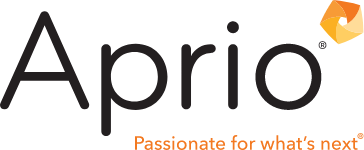Managing the Chart of Accounts in QuickBooks
December 3, 2014
Getting the most from QuickBooks financial reports relies heavily on the structure from which the reports are built. The chart of accounts provides the framework for the basic financial reports (Profit and Loss, Balance Sheet and Statement of Cash Flows). In order for the reports to be meaningful to the reader, it must be well organized and easily understood.
Concise and to the point is the key feature to strive for when designing the chart of accounts. QuickBooks software has several ready-to-use charts (industry-based) to choose from during file setup that include most of the basic income and expense accounts that a small business will need for recording financial transactions and generating well-organized financial reports.
Unfortunately, the ease of use that QuickBooks offers can lead to situations where the chart of accounts is revised and augmented to the extreme. The resulting financial reports can be disorganized, cumbersome and difficult to understand.
Here are some tips to reduce the need for additional accounts and to help maintain the chart of accounts if it has become unwieldy:
- Design the chart of accounts to capture broad categories of data
- Income accounts should represent revenue from the lines of business (sales of products or services) that the firm provides.
- Use the Cost of Goods Sold account type for expenses that are directly related to sales (i.e., cost of inventory or products sold, direct labor and materials).
- Expense accounts should represent the categories of natural costs that the business incurs (i.e., wages and benefits, rent and facility costs, office expenses, taxes).
- Resist the urge to create catchall accounts, such as miscellaneous or other. Come tax time, your CPA will need to go thru these accounts to reclassify postings to these accounts.
- Use account numbers
- Set up the chart of accounts using a standard numbering system (your accountant can provide help with numbering).
- Reduces inadvertent “on the fly” account additions due to spelling or naming errors
- Activate the option in QuickBooks by selecting Edit > Preferences > Accounting > Company Preferences and clicking the checkbox for Use Account Numbers.
- Combine accounts that are duplicates (merging accounts)
- Type Ctrl-A to open the Chart of Accounts list; click to select the account you don’t want to use.
- Right click, then select Edit Account.
- Change the account name to match the account you want to merge it with.
- Click Save & Close.
- Generate detail reports by using the Columns tool in QuickBooks
- In any financial report, click on the Columns dropdown menu to select level of detail.
- The report will stratify the total data into columns as you specify (i.e., sales item, customer, class, sales rep, week, month, quarter).
- Drill down to provide detail of specific account totals
- To drill down to the details, move the indicator arrow over the account total. When the magnifying glass icon appears, double click and a new window will open with the details for the specified report period.
- Double-clicking on any transaction within that list will open the register in which that transaction was posted, allowing for easy changes.
Finally, be sure to generate financial reports from your QuickBooks file on a regular basis in order to establish a good understanding of summary data and underlying details. If the reports are unmanageable or not meeting your management needs, ask your accountant to help you streamline or reorganize your chart of accounts. Additional training for those in your organization who work with QuickBooks may also be warranted to help ensure that transactions are being posted to the correct accounts.
Got questions? Connect with an experienced Aprio advisor today.
Stay informed with Aprio.
Get industry news and leading insights delivered straight to your inbox.